Autogenerate MCP tools for Weather API
Use the AI MCP Proxy plugin to map WeatherAPI endpoints into MCP tools, allowing AI agents in Cursor to query current weather.
Prerequisites
Kong Konnect
This is a Konnect tutorial and requires a Konnect personal access token.
-
Create a new personal access token by opening the Konnect PAT page and selecting Generate Token.
-
Export your token to an environment variable:
export KONNECT_TOKEN='YOUR_KONNECT_PAT'Copied! -
Run the quickstart script to automatically provision a Control Plane and Data Plane, and configure your environment:
curl -Ls https://get.konghq.com/quickstart | bash -s -- -k $KONNECT_TOKEN -e KONG_STATUS_LISTEN=0.0.0.0:8100 --deck-outputCopied!This sets up a Konnect Control Plane named
quickstart, provisions a local Data Plane, and prints out the following environment variable exports:export DECK_KONNECT_TOKEN=$KONNECT_TOKEN export DECK_KONNECT_CONTROL_PLANE_NAME=quickstart export KONNECT_CONTROL_PLANE_URL=https://us.api.konghq.com export KONNECT_PROXY_URL='http://localhost:8000'Copied!Copy and paste these into your terminal to configure your session.
Kong Gateway running
This tutorial requires Kong Gateway Enterprise. If you don’t have Kong Gateway set up yet, you can use the quickstart script with an enterprise license to get an instance of Kong Gateway running almost instantly.
-
Export your license to an environment variable:
export KONG_LICENSE_DATA='LICENSE-CONTENTS-GO-HERE'Copied! -
Run the quickstart script:
curl -Ls https://get.konghq.com/quickstart | bash -s -- -e KONG_LICENSE_DATACopied!Once Kong Gateway is ready, you will see the following message:
Kong Gateway Ready
decK v1.43+
decK is a CLI tool for managing Kong Gateway declaratively with state files. To complete this tutorial, install decK version 1.43 or later.
This guide uses deck gateway apply, which directly applies entity configuration to your Gateway instance.
We recommend upgrading your decK installation to take advantage of this tool.
You can check your current decK version with deck version.
Required entities
For this tutorial, you’ll need Kong Gateway entities, like Gateway Services and Routes, pre-configured. These entities are essential for Kong Gateway to function but installing them isn’t the focus of this guide. Follow these steps to pre-configure them:
-
Run the following command:
echo ' _format_version: "3.0" services: - name: weather-service url: https://api.weatherapi.com/v1/current.json routes: - name: weather-route paths: - "/weather" service: name: weather-service ' | deck gateway apply -Copied!
To learn more about entities, you can read our entities documentation.
Create WeatherAPI account
- Go to WeatherAPI.
- Sign up for a free account.
- Navigate to your dashboard and copy your API key.
- Export your API key by running the following command in your terminal:
export DECK_WEATHERAPI_API_KEY='your-weatherapi-api-key'Copied!
Install Cursor
- Go to the Cursor downloads page.
- Download and install Cursor for your OS.
- Launch Cursor and sign in or create an account.
Python
To complete this tutorial, you’ll need Python (version 3.7 or later) and pip installed on your machine. You can verify it by running:
python3
python3 -m pip --version
-
Create a virtual env:
python3 -m venv myenvCopied! -
Activate it:
source myenv/bin/activateCopied!
Add an API key using the Request Transformer Advanced plugin
First, we’ll configure the Request Transformer Advanced plugin. This plugin modifies outgoing requests before they reach the upstream API. In this example, it automatically appends your WeatherAPI API key to the query string so that all requests are authenticated without needing to manually provide the key each time.
echo '
_format_version: "3.0"
plugins:
- name: request-transformer-advanced
route: weather-route
enabled: true
config:
add:
querystring:
- key:${{ env "DECK_WEATHERAPI_API_KEY" }}
' | deck gateway apply -
Configure the AI MCP Proxy plugin
We can move on to configuring the AI MCP Proxy plugin. This setup exposes the upstream WeatherAPI endpoint as an MCP tool, enabling our AI client, Cursor, to call it directly.
In this configuration, we also define the tool along with its parameters—including the configured API key—so that the MCP client can make tool calls for our weather queries.
echo '
_format_version: "3.0"
plugins:
- name: ai-mcp-proxy
route: weather-route
config:
mode: conversion-listener
tools:
- description: Get current weather for a location
method: GET
path: "/weather"
parameters:
- name: q
in: query
required: true
schema:
type: string
description: Location query. Accepts US Zipcode, UK Postcode, Canada Postalcode,
IP address, latitude/longitude, or city name.
server:
timeout: 60000
' | deck gateway apply -
Configure Cursor
-
Open your Cursor desktop app.
-
Navigate to Settings in the top right corner.
-
In the Cursor Settings tab, go to Tools & MCP in the left sidebar.
-
In the Installed MCP Servers section, click New MCP Server.
-
Paste the following JSON configuration into the newly opened
mcp.jsontab:{ "mcpServers": { "weather": { "url": "http://localhost:8000/weather" } } }Copied! -
Return to the Cursor settings tab. You should now see the weather MCP server with one tool available:

-
To open a new Cursor chat, click cmd + L if you’re on Mac, or ctrl + L if you’re on Windows.
-
In the Cursor chat tab, click @ Add Context and select
mcp.json:
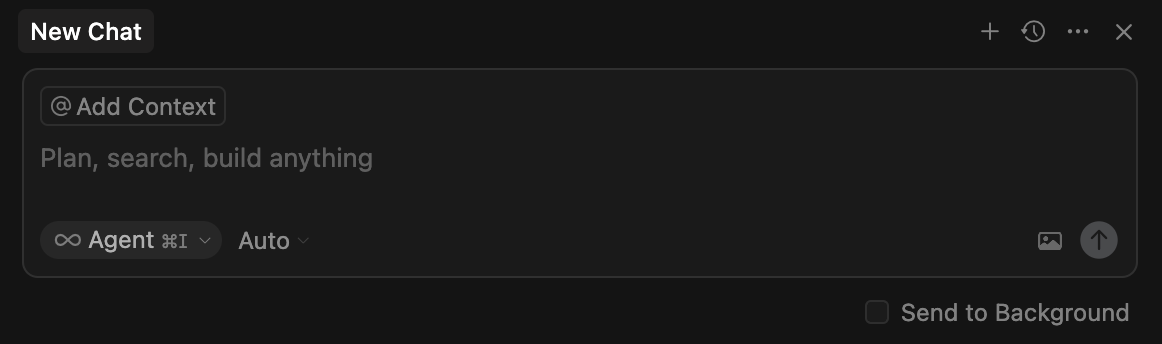
Validate MCP tools configuration
Enter the following question in the Cursor chat:
What is the current weather in London?
You will notice that Cursor makes a tool call to the WeatherAPI tools we exposed through the AI MCP Proxy plugin:
I'll fetch the current weather for London.
> Called weather-route-1
When the agent finishes reasoning, you should see the following response in Cursor:
London weather (now)
- Condition: Overcast
- Temperature: 17.2°C (63.0°F)
- Feels like: 17.2°C (63.0°F)
- Wind: 14.8 kph NE (gusts 18.8 kph)
- Humidity: 83%
- Pressure: 1016 mb
- Visibility: 10 km
- UV index: 0.1
- Updated: 2025-08-19 07:45 (Europe/London)