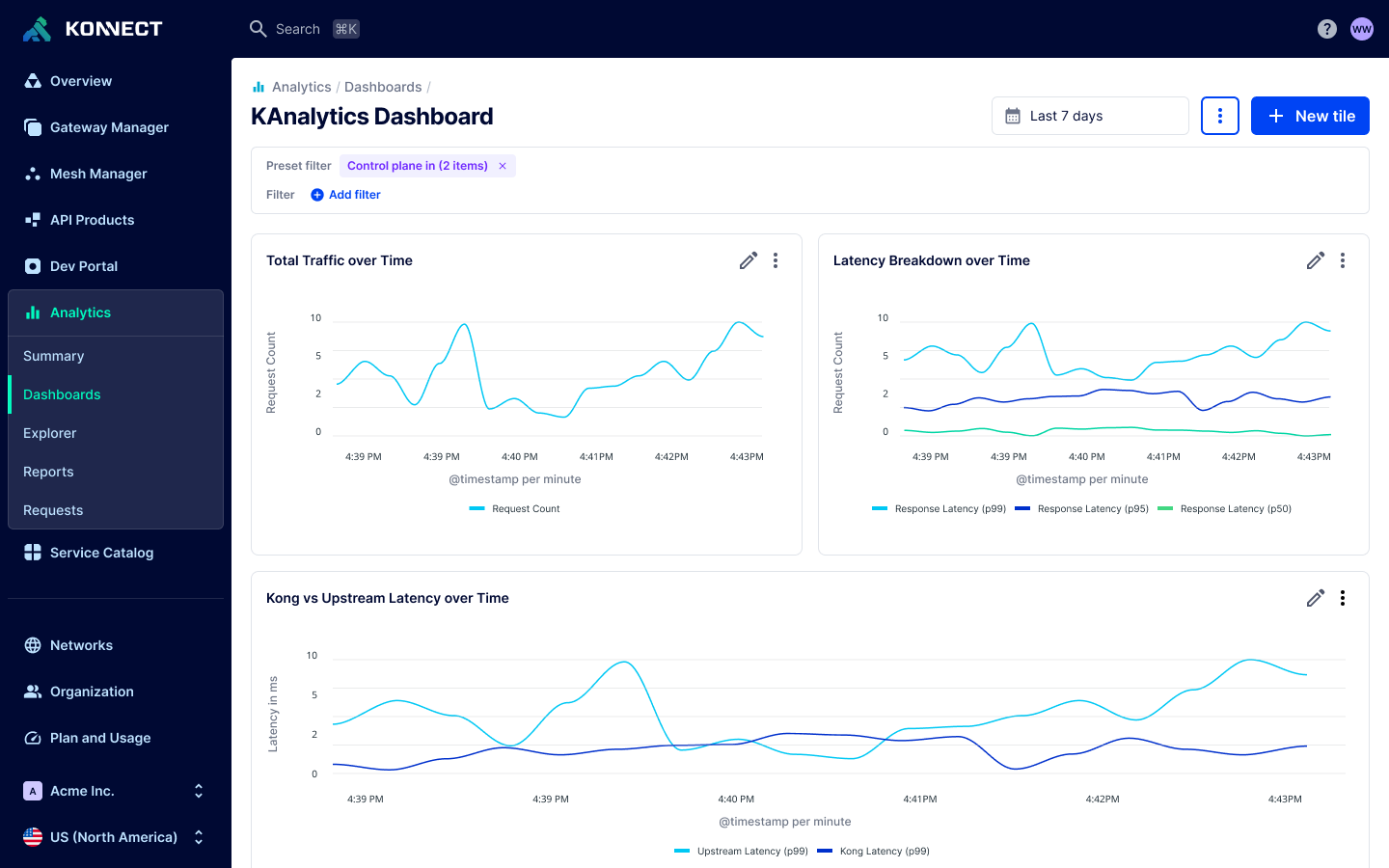Tiles represent charts that you can add to your Dashboards. You can create new chart tiles from scratch or add a tile from an existing report.
To add a new tile, select New Tile from the view. After selecting from a series of charts, you’ll be taken into a chart editor similar to the Explorer experience, where you can adjust the chart until it shows what you need.
In the Edit tile view, you can:
- Choose a chart type, such as time series line, bar, donut, or single value.
- Add filters to narrow down the data shown in the chart.
- Name the chart tile.
- Decide whether the chart should:
- Use the global dashboard time range (automatically updates if a viewer changes the dashboard time), or
- Use a fixed time range that always applies to this specific chart, regardless of dashboard-level settings.
If a dashboard-level filter is applied, it also applies in the Edit tile view and is shown in the Dashboard filters section.
Be careful: These filters only affect the chart’s data as long as they remain applied to the dashboard. If someone removes the dashboard filter, the chart will no longer be filtered by it.
You can also add a tile by selecting an existing report, which lets you reuse previously created analytics configurations as dashboard tiles.
Each tile is customizable from the Edit tile view. You can choose the data source (API Usage or LLM Usage), change the type of chart, change the dimensions, add filters, and update other configuration to control the display of the tile. For more information on creating custom dashboards, review the how-to on creating custom dashboards.